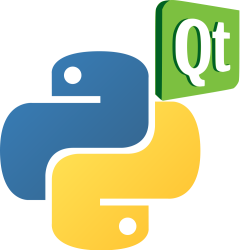PyQt window (Python PyQt5)
PyQt Window Creation with Python Using PyQt5
When developing desktop applications, GUI windows are essential. With Python’s PyQt5 library, setting up a window is straightforward and powerful. This article walks you through the steps to create and customize a basic PyQt window.
Installing PyQt5
Begin by installing the PyQt GUI toolkit for Python using the pip package manager:
pip install pyqt5
If you’re looking to dive deeper into creating desktop applications with PyQt5, check out this Book: Create Desktop Apps with Python PyQt5.
Creating a Basic PyQt5 Window
Here’s a step-by-step guide:
1: Setting Up a Simple Window in PyQt5
import sys
from PyQt5 import QtWidgets
app = QtWidgets.QApplication(sys.argv)
windows = QtWidgets.QWidget()
windows.resize(500,500)
windows.move(100,100)
windows.show()
sys.exit(app.exec_())
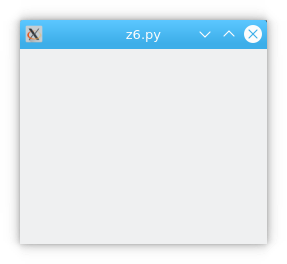
To customize the window’s size and position:
Setting Size: Use the
resizemethod:windows.resize(500,500)Setting Position: Use the
movemethod:windows.move(100,100)
2: Adding Titles and Icons to the Window
import sys
from PyQt5 import QtWidgets, QtGui
app = QtWidgets.QApplication(sys.argv)
windows = QtWidgets.QWidget()
windows.resize(500,500)
windows.move(100,100)
windows.setWindowTitle('Title')
windows.setWindowIcon(QtGui.QIcon('icon.png'))
windows.show()
sys.exit(app.exec_())
This code adds both a title and an icon to the window:
![]()
To further customize the window:
Setting the Title: Use the
setWindowTitlemethod:windows.setWindowTitle('Title')Setting the Icon: Use the
setWindowIconmethod:windows.setWindowIcon(QtGui.QIcon('icon.png'))